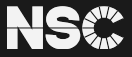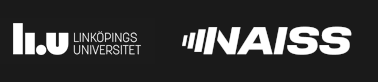PuTTY
PuTTY has long been a very popular SSH client for Windows.
We suggest that you make a saved session in PuTTY with suitable settings to connect to the cluster. Things you probably want to change:
Session: Host Name (clustername.nsc.liu.se, e.g tetralith.nsc.liu.se))
Connection->Data: Auto-login username (your NSC username, e.g x_examp)
Connection->SSH: Share SSH connections if possible. This means you will be able to open multiple PuTTY terminal windows or file transfers (using psftp and pscp) without having to enter the TOTP code or your password again.
You can also use PuTTY's pscp and psftp tools to transfer files, e.g from a PowerShell window. Just make sure to use the -load option to choose the correct profile. If you use connection sharing and already have a terminal window open, you will not be asked for password or TOTP code for each file transfer.
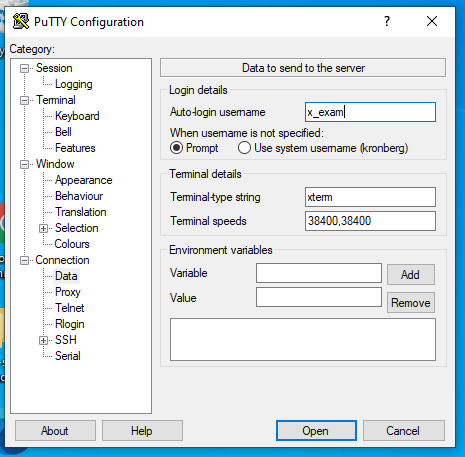
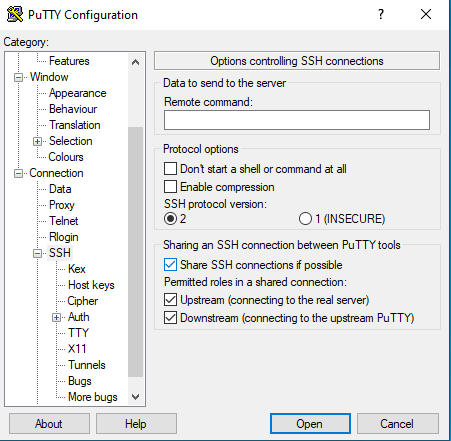
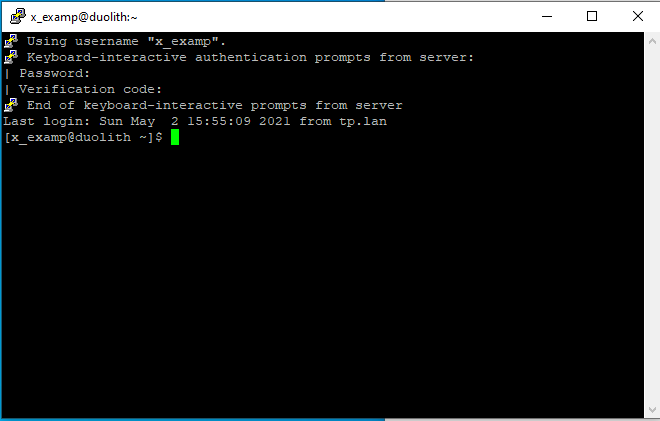
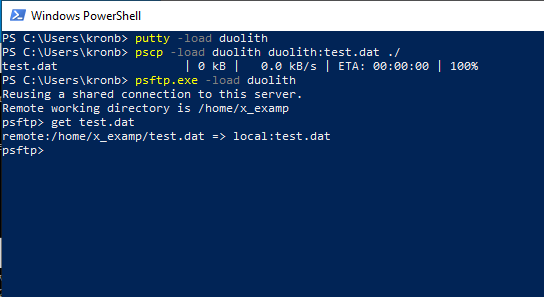
 User Area
User Area